A step-by-step guide to using the crypto.com app PART II
- Megan B.

- Jun 1, 2020
- 10 min read
Updated: Jul 14, 2021
Please Note: None of the information on dWebguide.com is intended as legal advice, and any decisions you make based on said information is entirely at your own risk. The views expressed here are opinions, and all information is accurate according to our best knowledge at the time of writing.
Crypto.com has phased out the MCO token. The whole crypto.com ecosystem now uses the CRO token. Please keep this in mind when reading the following article.
By now, we hope you’ve been using the Crypto.com app a little bit and read Part 1 of our guide to all the amazing features it has to offer. In that article, we gave you the basics of everything you need to know to actually get started, such as completing the KYC, buying and selling the cryptocurrency of your choice via the different methods Crypto.com offers, and how to withdraw and deposit cryptocurrencies to and from other platforms.
In this part of the guide, we’re going to get into the next level of features. Now one thing you have to remember is that Crypto.com is a financial product. For this reason, there are certain regulations they have to adhere to — and some countries will offer something that another country doesn’t. This doesn’t mean you shouldn’t use Crypto.com though! It still has plenty to offer users all around the world.
So let’s get to Part 2 of our guide to using the Crypto.com app.
Send Cryptocurrency to Friends

If you’ve ever used PayPal, then you’ll know that it enables you to send money to literally anyone, so long as you have their email address. If they don’t have a registered PayPal account yet, all they have to do is create one, and they’ll get the money you sent. The Pay Friends feature works much the same way — only that it uses phone numbers.
• To access this feature, you’ll need to tap on Pay in the top right corner of the app.
• If you haven’t added your contact list yet, tap on the Search icon in the top right corner.
• Tap on "Allow access to contacts" and confirm that you’re alright with this.
Now you’ll be able to send cryptocurrency to any of your contacts!

You’ll see some numbers have a “Country code missing” warning. If you don’t edit that contact to add one, then Crypto.com will use your country code.
As you can see, I originally had no contacts using Crypto.com, but the app still gives you the option to Send & Refer. What this does is send that person a text message letting them know that you have sent them some cryptocurrency. And if they register a Crypto.com account within seven days and stake a minimum of 50 MCO, you earn the BG50 Referral Bonus! To find out how the Referral Bonus works click Here.
Until the person you sent the cryptocurrency to has accepted the payment, the app will show it as a pending transaction. And if they don’t accept it within seven days, those funds will be returned to you and the intended recipient will get a text letting them know the payment has expired.
If you have a pending payment and you change your mind about it, you can cancel it by simply tapping on the pending transaction, selecting Cancel Payment and confirming the cancelation. Once again, the intended recipient will get an SMS letting them know the payment was canceled.
And there you go — you’ve sent cryptocurrency to one of your friends!
How to Use Crypto Pay

Remember how we told you that Crypto.com is trying to bring the world of traditional finance and cryptocurrencies closer together? Well, one of the ways they’re doing this is with Crypto Pay, which allows you to use your Crypto.com Wallet to pay for goods or services from online stores by scanning a QR code.
Now the most important thing to note with this is that it is only available if the merchant in question has integrated the Crypto.com payment gateway into their store. And as I can’t currently find a list of merchants who have it, it’s unfortunately a matter of luck of the draw right now. But when you do find an online merchant who offers this payment method, here’s how you do it.
• Choose your items, then head to the Checkout page and choose Crypto.com as your payment method.
• Make sure you agree to any terms and conditions the seller has, and then click the Crypto.com Pay button.
• A popup with a QR code will appear. If one doesn’t, check to make sure you’ve allowed popups on that page!

• Now open Crypto.com, tap Pay, then tap on the Scan option.
• Line up your phone's camera with the QR code on the screen and it will automatically scan it.
• Choose which of your crypto wallets you want to pay with, then click Continue to Review. Remember that if you choose to pay with CRO, you can earn cashback on every purchase!
• Review the payment details and click Confirm.
Congratulations, you’ve just bought something using Crypto Pay!
Note: If you’re shopping on your phone, clicking the Crypto.com Pay button will give you the option to “Open Crypto.com App” instead of a QR Code popup. So there’s no need to scan a QR code when shopping on your mobile device!
How to Use Crypto Earn

NOTE: Unfortunately at this time, users in Switzerland, Malta and Singapore cannot use Crypto Earn.
If you’ve ever made or explored the option of a fixed deposit, then you’ll have a pretty good idea of the basic principle behind Crypto Earn. You deposit a certain amount of cryptocurrency that you can’t use or spend for a certain period of time. But while those funds aren’t available, they’re earning interest at a special rate. Usually, those profits are paid to you when the period of the fixed deposit is up, but they work a little differently with Crypto.com.
NOTE: There are limits on which cryptocurrencies users in certain areas are able to stake in Crypto Earn — please check the Fees & Limits section of the app (you’ll have to scroll past ALL the info regarding MCO Visa cards).
How to Make a Crypto Earn Deposit

• Tap on the Crypto.com icon, then choose Earn. You’ll see that there is a screen where you can toggle between two different stakes and set one of three terms to get an idea of the interest you can earn. You can go through the options to explore but it’s not necessary.
• Tap on Start Earning Now, then select the cryptocurrency you want to stake. This will bring up a screen where you can select the term of your deposit. Check each currency you’re interested in because some have better interest rates than others! The best rate is with Crypto.com Coin or CRO where you get 12% P.A. for a flexible term, 14% P.A. for a one-month term and 16% P.A for a three-month term.
NOTE: If you are a Private Crypto.com member, then you earn an extra 2% P.A.
• Agree to the Terms & Conditions, tap Continue, then set the amount of your chosen cryptocurrency that you want to deposit.
• Confirm the details, and you’re done! You’re now earning interest on your cryptocurrency assets, which will be paid out to the relevant crypto wallet every seven days and be available to spend or use immediately.
You can have multiple deposits of multiple cryptocurrencies for each term, but remember that there are both minimum and maximum limits, so check the Fees & Limits section or contact Support if you have any questions!
How to Use Crypto Credit
NOTE: Citizens or residents of Singapore, Switzerland, Malta, Hong Kong SAR and the United States of America cannot use Crypto Credit.
The best way to describe Crypto Credit is if you compare Crypto.com to a pawn shop. You give them something of value, and they give you cash in return. In this scenario, the thing of value that you’re giving them is one of several different approved cryptocurrencies, and the cash they’re giving you is in one of the four available stablecoins (Customer Note: Will be using “writer's choice” order to write about stablecoins – so this can link to it once it’s published) of your choice. And you can either convert that stablecoin to fiat currency and withdraw it to your bank account, or keep it in your crypto wallet and spend it that way.
An important thing to note is that your loan needs to be repaid within 12 months of you receiving the funds, but beyond that, there is no fixed repayment schedule. You can pay the entire balance on the very last day, or pay parts of it over the 12-month period.
Crypto Credit works with what is known as a Loan-To-Value ratio (LTV). What this means is that the value of the collateral (cryptocurrency) you’ve staked needs to be equivalent to the value of the loan you received. So let’s say you use BTC as collateral for a loan, and due to market fluctuations, its value drops. Now your loan amount is worth more than 50% of your original stake.
If it reaches more than 80%, you will lose all the BTC you staked. So to avoid this. you can either add more BTC to your collateral or you can repay part of your loan in the same stablecoin you originally received. As long as your LTV remains at 50% or lower, everyone is happy and you won’t have to worry about losing the cryptocurrency you used to secure the loan.
How to Get a Crypto Credit Loan

• Tap on the Crypto.com icon, then select Credit.
• View the detailed information, which will cover everything from the interest on your loan to LTV rates, then tap Deposit Now.
• Choose which of the valid cryptocurrencies you would like to use as collateral. Remember that there need to be funds in the appropriate crypto wallet, so you might need to exchange cryptocurrency for the right type. You can see how to do this in Part 1 of our guide!
• Choose the stablecoin you would like to be paid in, and enter the amount you’d like to receive. Remember, Crypto.com will determine the maximum amount you can receive depending on the funds available in the appropriate crypto wallet. The minimum loan you can receive is US$100 and the maximum is US$1,000,000.

• Tap on Continue to Agreement, review and accept the T&C’s, then tap Continue.
• Now review the details of your loan, such as your APR (interest rate), what cryptocurrency you’re using as collateral and what you’re being paid in. When you’ve made sure you’re happy with everything, tap on Confirm.
• Your credit will be immediately available, and you can decide whether to keep it in your crypto wallet or withdraw it to your bank account.
Making Crypto Credit Repayments

• Go to the Crypto Credit screen using the Crypto.com icon on your home screen.
• Tap on Pay Balance at the top of the screen.
• Type in the amount you would like to repay, or tap Pay Full Amount.
• Tap Pay Balance, review the details of your payment and then tap on Confirm.
Congratulations! You’ve just made the first repayment on your stress-free loan!
How to Use Crypto Invest
NOTE: Crypto Invest is only available to Crypto.com Private Members (Icy White, Rose Gold and Obsidian Black cardholders).
Crypto Invest is for those users who have capital to invest and are comfortable enough with the volatility of the cryptocurrency market to take a chance on their investment, earning them some possibly massive returns. Everything about Crypto Invest is automated.
You deposit anywhere between a minimum of $10,000 and a maximum of $50,000, and their unique quant trading algorithm does all the work for you, switching to stablecoins when the market is expected to drop and back to traditional cryptocurrencies when it’s signaling that it will be moving up.
The strategy this automated feature employs, such as which coins it will buy/sell and when, depends on the type of portfolio you choose. There are three options, which are a High Risk or Growth portfolio, a Medium Risk or Balanced portfolio and a Low Risk or Conservative portfolio.
Now we’re going to be honest. If you have a look at the Crypto Invest page on Crypto.com, you’ll see they have a table showing realized returns from the period spanning October 7, 2018 to December 31, 2019. Study it and you’ll see that while their annual returns show a profit, their six-, three- and one-month returns show a loss.
Have a look at the graph below that and you’ll see that the majority of that growth happened over June/July of 2019 and then began declining again. It seems like the market may have stabilized a little toward the end of the year, but as I can’t find anything about 2020’s performance, I can’t tell you if that trend continued.

This is what I mean when I referred to the volatility of the cryptocurrency market before. In the space of six months, a Balanced (Medium Risk) Portfolio went from returns of 37.5% to returns of -19.2%. That can represent the loss of your entire investment.
An important consideration though: Crypto.com only earns anything from your investment if you profit. This means that they’ll do everything in their power to ensure that it performs well and you don't lose your hard-earned capital.
Deposits in Crypto Invest need to be made using BTC, so if you currently don’t have a BTC crypto wallet, you can add some by exchanging from other cryptos, making a deposit from another platform or purchasing via credit/debit card or a bank transfer.
Note: I had some confusion about the minimum amount you could deposit in Crypto Invest due to a discrepancy between their App User Guide and their article about Crypto Invest, so I reached out for an answer and got this reply.
How to Deposit in Crypto Invest
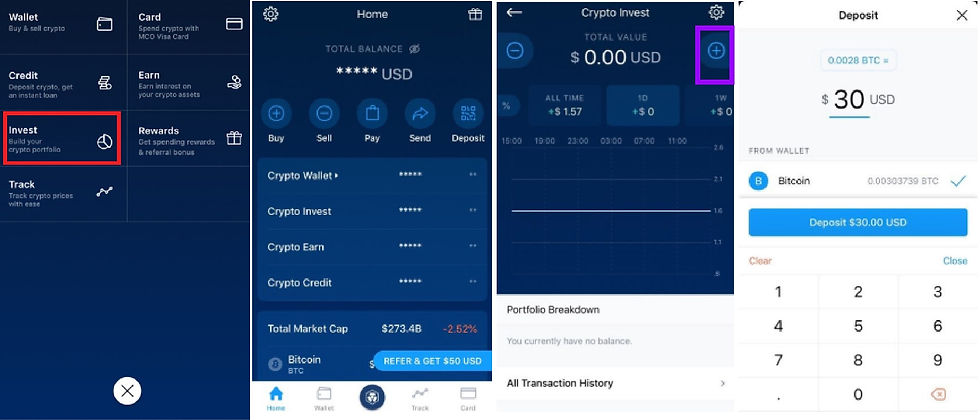
• Tap on the Crypto.com icon then on Invest.
• If this is the first time you’re depositing, you’ll be asked to choose your portfolio type. Remember that you currently can’t switch to a different portfolio, so think carefully before making this decision!
• Now tap on the “+” on the right of your screen, then type in how much you’d like to deposit in US dollars. It will show the BTC value just above it.
• Tap on Deposit, and you’re all done.
• Now you can go into your Portfolio Breakdown and see which coins your deposit has been invested in, as well as a helpful graph on the Crypto Invest home screen showing how your portfolio is performing.

• To Withdraw from your investment portfolio, simply tap on the “-“ on your Crypto Invest home screen and enter what PERCENTAGE of your investment you want to withdraw — the app will show you an estimate of what this withdrawal will be in US dollars.
• Tap on Withdraw, and you’re all done. You should see your BTC in your crypto wallet within 24 hours.
And that’s it — no fuss, no complicated steps. Just add and subtract!
And there you have it — our user guide to the Crypto.com app! You’ll see that we haven’t covered some of the topics that they cover in the App Guide on their website, such as EUR bank transfers, the MCO and CRO token utility overviews and the Crypto.com MCO Visa card. This is because we’ll be talking about the MCO Visa Card (Customer Note: Will be using “writers choice” order for this article so link can be added once it’s published) in a completely separate article (it’s that awesome!) and the rest is covered far more effectively by them than we can do it. So if you have questions about anything we haven’t covered in our guide, check out the very detailed articles from Crypto.com! Or reach out and ask us, and we’ll do our very best to help you find the answer you need.
Love what we do with our dWeb Guide Insights? Follow us on facebook to stay up to date.




Comments